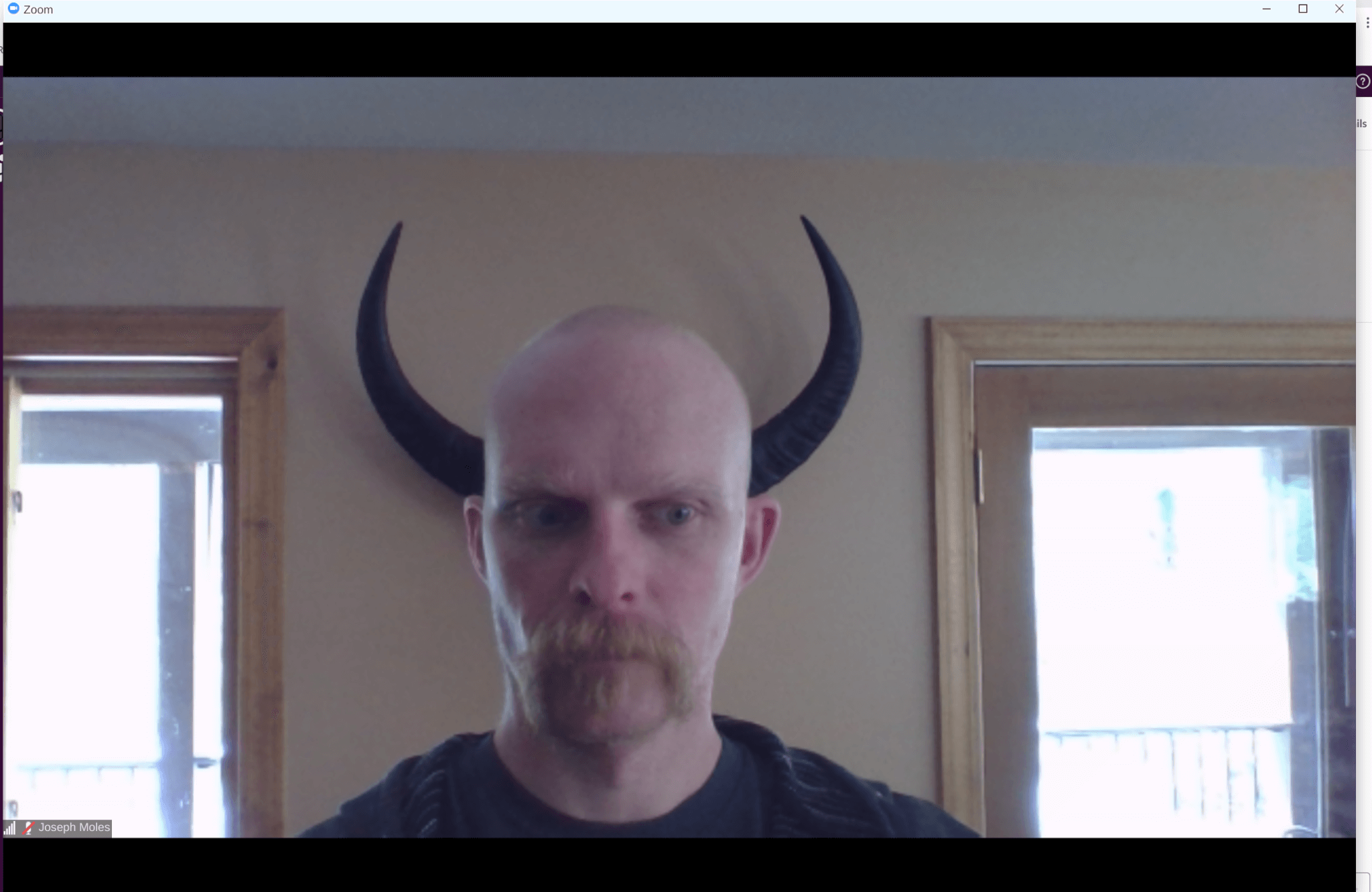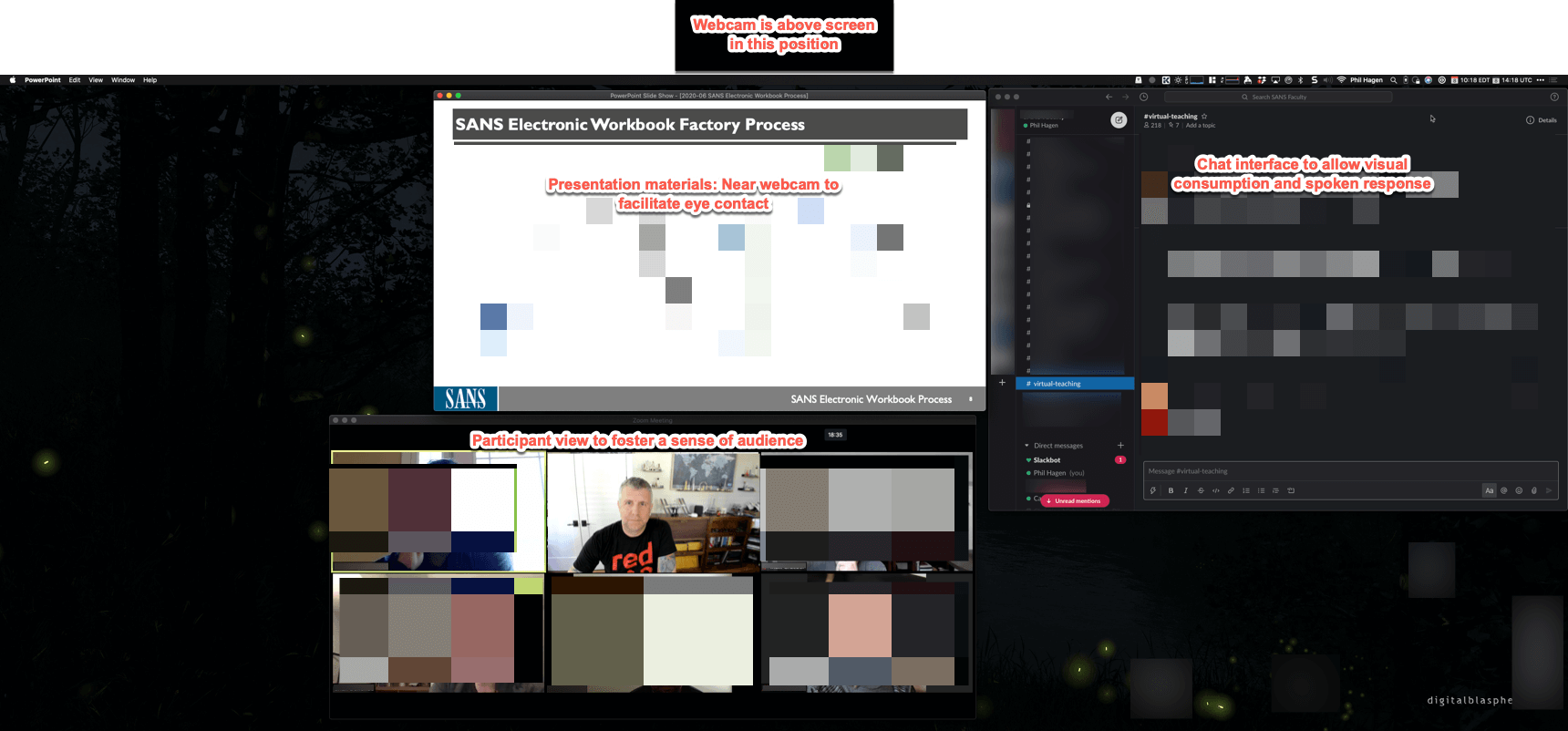Presenting remotely is clearly the reality for most of us now and for the foreseeable future. While we’re fortunate to share knowledge from the comfort of our homes, remote presentations present some unique challenges. The good news is, there are ample opportunities to improve your delivery.
One of my roles is as an instructor and co-lead of the DFIR Curriculum at the SANS Institute. When we shifted our delivery to be completely through the Live Online modality, it meant re-inventing the way we teach in many ways. Since March, we have delivered nearly 300 class events, totaling over 12,000 hours of material. I’ve had the privilege of working with our 250 instructors to ensure they are prepared to deliver the best possible class we can—despite the sudden remote nature of our events.
With some large security conferences coming up in the near future, I figured it would be an opportune time to share some of the best practices learned from our conversion at SANS. Hopefully, these insights will help you to deliver the presentation of a lifetime—no matter where you physically sit. I’ve broken down these recommendations into four sections (with a bonus!):
Equipment and technology
The first thing a lot of us think about when it comes to a new challenge is “new gear!” Equipment and technology are important parts of remote presentations, but that doesn’t mean anyone needs to spend a fortune on it. Most commodity hardware is sufficient for a typical presentation. Unless you’re also a world-class streamer or giving hundreds of hours of paid material, you can almost certainly skip the light ring, 4k camera, and green screen. This is important because for the past several months, broadcast equipment has experienced demand-based backorders and pricing surges. It’s far more important to focus on the quality of your content rather than the gear you use.
That said, one easy win in the technology department is to select an audio smoothing solution. I personally use Krisp.ai (not an affiliate link) and have found it to be both amazing and affordable. Below is a video that demonstrates just how dramatic it is. Another option is the NVIDIA RTX Voice plugin if you already use video hardware that supports it.
Regardless of the hardware and software solutions you use, allow time to comprehensively test the exact setup you plan to use for the presentation. Murphy’s Law is a cruel beast! If the delivery truck drops off a shiny new microphone or webcam 15 minutes before you’re “on stage,” using it for the live broadcast is just asking for trouble.
This testing extends to the sharing software as well. Even if you’ve previously used Zoom, WebEx, Teams, or something else, take advantage of any “test drive” sessions that are available. If they aren’t offered, ask the conference organizers if you could join early to test out your configuration. Sometimes a distribution or version of software is drastically different than what you’ve used before. Even if it’s an identical setup, the peace of mind will be invaluable for you at showtime. These sessions are also a great way to get to know the host(s) and their preferred logistics for presenters.
Environment
The environment you use to present is also important—and is cheaper and typically much easier to adjust than your equipment. Choose a location that is as quiet as possible—and remember that an audio smoother may make this easier than you think. Issues like echo, air conditioning, pets, kids, and other intrusions should be avoided wherever possible. That said, the new work-from-home mentality has led us to become a lot more accepting of those interruptions. While courtesy for your audience is key, blocking interruptions is also to keep you focused and on track. You might consider a “do not ring/knock” sign at your door as well.
If you’ll be using a webcam, consider your frame composition, lighting, and surroundings. Clean up clutter and ensure there are no awkwardly placed plants or other items. (What IS that growing out of your ear?!) Test the lighting at the same time of day as your presentation to account for the location of the sun. If you’re using a virtual background (such as these Red Canary ones), make sure you’re aligned where you want to be in the shot, that the image complements your content, and is audience appropriate.
Red Canary’s Joe Moles demonstrates the importance of picking an appropriate background when presenting virtually.
A few more quick tips:
- Turn off all notifications and popups on your presentation system.
- Consider using a separate, bare-bones user account or computer to ensure minimal intrusions—not to mention, spare you the embarrassment of a personal email subject/preview popping up during a recorded session!
- Keep a drink of water nearby, as well as any props or similar items you might need during the presentation.
- Try to configure your room so you have a lighting source coming from in front of you. You could accomplish this by moving a normal lamp to a new location.
Content
This is where to spend the overwhelming amount of your time and effort! If your content is lackluster, even the most extensive broadcasting studio in the world won’t save you. Having solid and polished content is key—but let’s face it, that’s a common aspect of any presentation, regardless of delivery mechanism. Do the research, invest the content development time, and tell your story well.
Perhaps the most important step of a remote presentation is to extensively REHEARSE! Of course this applies to an in-person presentation as well. However, you’re more likely to be recorded during a virtual presentation, and the audience may be much larger than an in-person event. Therefore, it makes sense to prepare just a little more than you normally might. This will help ensure good timing, flow of content delivery, and most of all, help you to be comfortable with the presentation at showtime. If you’re more comfortable scripting the narration out in detail, that’s fine, but your audience will most likely respond better if you rehearse a natural delivery. Think more along the lines of a conversation than a speech.
Is the presentation being recorded? If so, be sure to advise the audience of this and consider whether the slides themselves will be shared afterward. If they are being shared, be sure your content conveys well both live and statically. For example, if you rely on animations to make important points, they don’t typically translate in the PDF version without careful planning during content generation.
One content tweak that may be worth considering is to minimize or eliminate any “audience participation” components. Without a way to quickly poll an audience or ask for “shout out” answers to a question, remote presentation platforms make the interactivity difficult. While some offer a “raised hand” or similar feedback mechanisms, these may be unfamiliar to the audience. Even if these mechanisms are fully understood, the extra 1-2 seconds it takes to solicit feedback seems like an eternity when you’re on the air. It’s not to say this can’t be done effectively, but it requires a good deal of planning and work on your part for that to happen. In lieu of questions needing an audience response, you might consider asking rhetorical questions such as “Think about this for a moment….” (More on this in the Delivery section.)
Delivery
Delivering the material is really where a remote presentation differs the most from an in-person one. It’s not completely different, but there are enough nuances that it makes sense to consider the delivery throughout the entire content development process.
Camera view
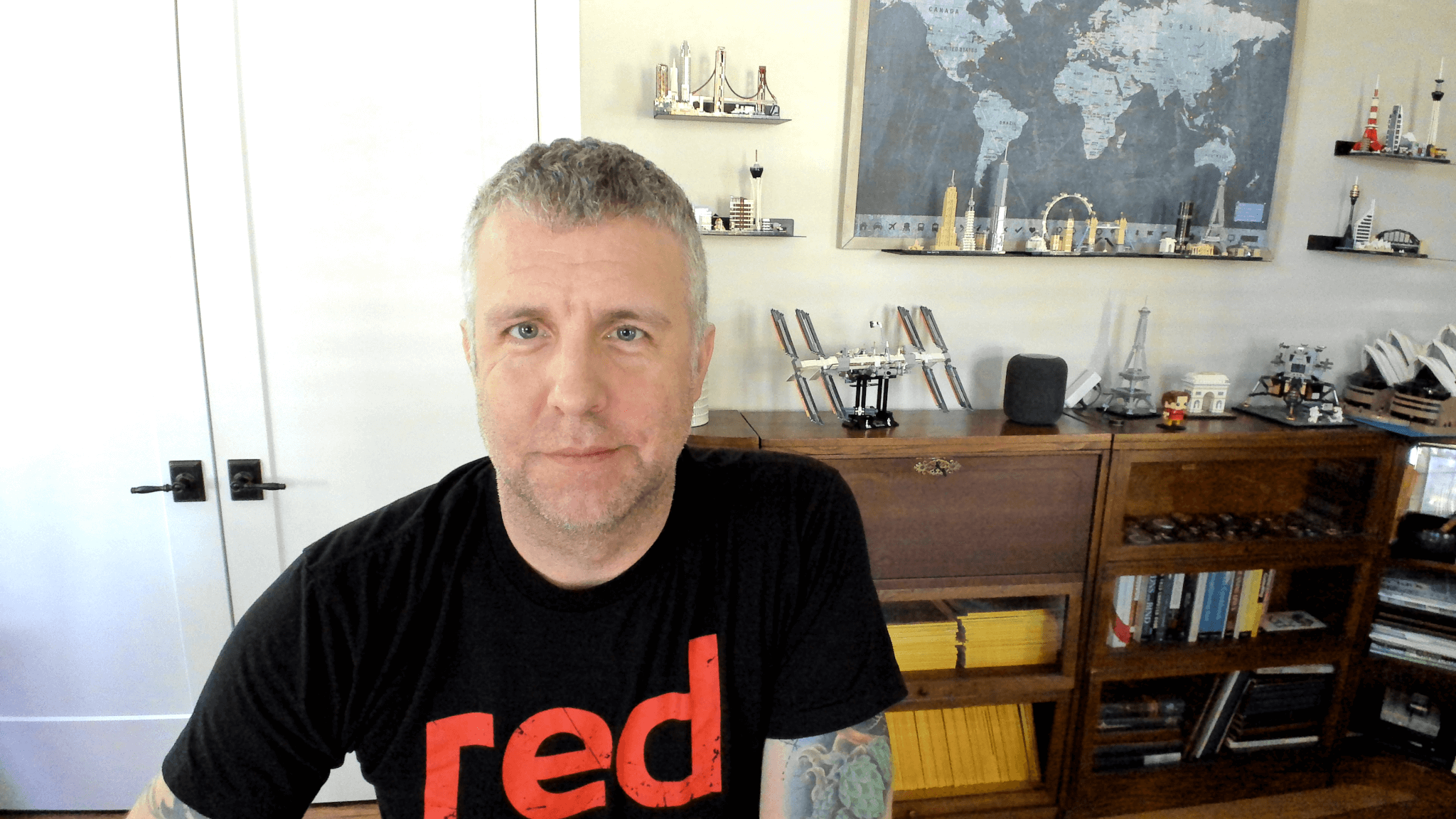
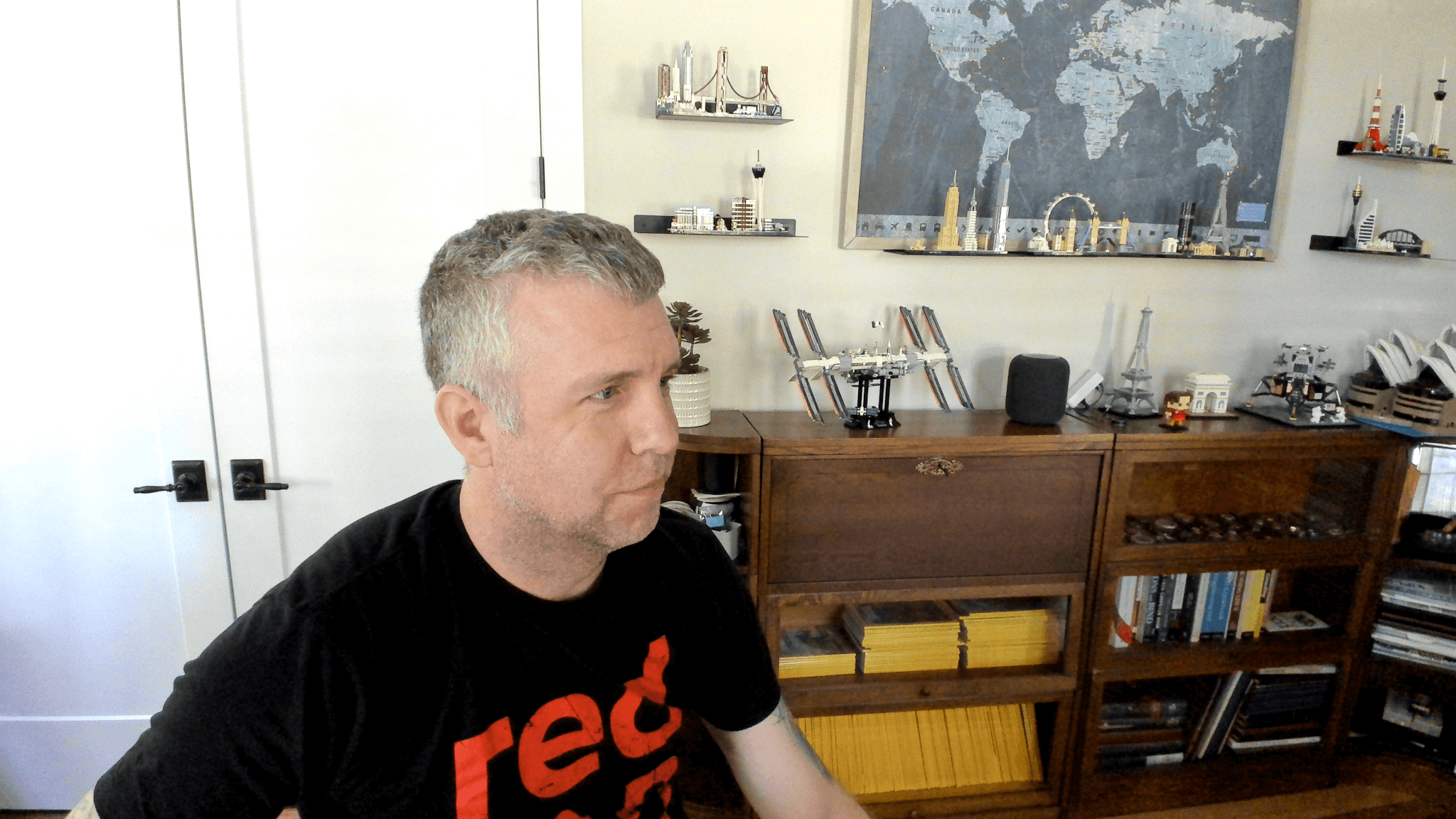
Perhaps the biggest factor in how you’d present the material is whether you’re using a webcam or not. (As an aside, I find it a fascinating observation to consider how few people used a webcam before the shift to a work-from-home world, and how overwhelmingly prevalent it has become during it.) If you’ll be on camera, consider how you prefer the delivery. Meaning, are you talking into the camera (“breaking the fourth wall,” in cinema terms), or do you prefer a “third party” view of you at the broadcast station? Either model can be used successfully, so you get to choose how you’ll look.
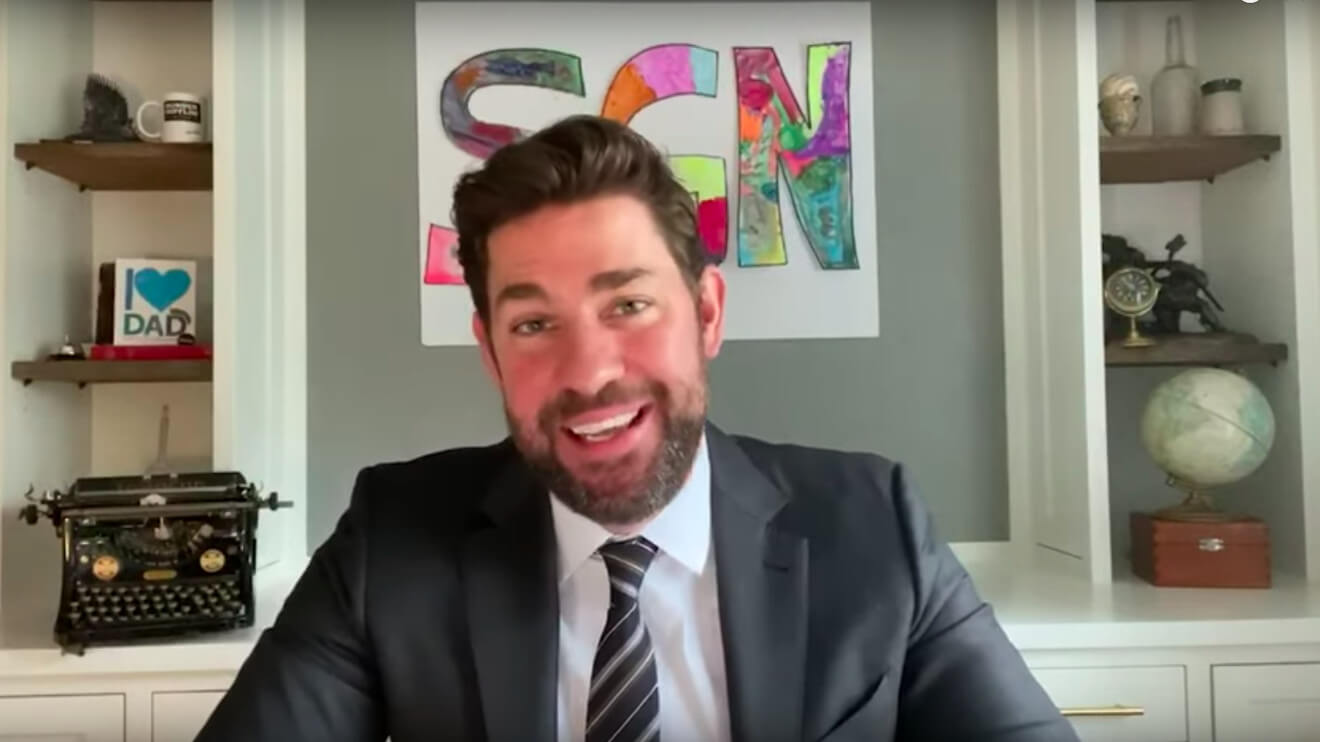

If you prefer speaking into the camera, it may prove useful to place a window of relevant content near the camera itself, such as your slide content or the “Brady Bunch” Zoom window. That way it’s more natural that you’re looking into the camera while looking at the intended content. Using the attendee window for this can also help to simulate a person-to-person connection that is lacking with remote presentations.
Body language and audience connection
Another useful approach is to use the camera for “punctuation.” This might mean leaning close to the camera to make a point, “speaking with your hands” if that’s your style, or holding up a demonstration element/prop when needed. Use the camera to instill a connection with your audience. After all, for each of them, it’s more like a one-on-one conversation what they would experience at an in-person event with a room full of attendees and the spotlight on the speaker.
Pacing and enunciation
When speaking, consider slowing down—a LOT—compared to your speaking patterns in person. This will improve both your audience’s ability to understand what you’re saying and help force you to enunciate more clearly. Without the nonverbal audience feedback to inform your pacing, it’s easy to get really fast without noticing. Enunciation is an even more important factor. With a larger potential audience, you’re more likely to have a varied set of native languages. The technology used for audio encoding can also garble your words somewhat. If you get “lazy” and combine words using “gonna,” “hafta,” “wanna,” and their ilk, it will inevitably lead to increasing the speed of your delivery while decreasing the intelligibility of your message. This part takes practice! (Remember that part about rehearsing?) It may feel awkward at first, but becomes more familiar in time.
Audience interaction
Remote audience interaction is another component that requires deliberate consideration because it’s so vastly different that an in-person event. If there is a live chat component, consider placing that window on the screen where you can keep tabs on the conversation. However, be careful! If this will be distracting for you or if you’re new to giving presentations, you may want to hide it entirely instead. Live chat interaction is certainly a skill closer to the “expert” end of the spectrum—so don’t worry if it’s too intimidating or unnatural for you now. If the delivery platform has a “questions” feature, it might be best to enlist the help of a friend or colleague to curate those by answering the easy ones (“will this be recorded?”) and flag the good ones for your attention. Some conferences have opted to provide breakout chat channels after each talk so attendees can ask questions there instead of cluttering up the chat during the presentation.
Also remember that it’s okay if you can’t address every question during your presentation. You might consider offering your Twitter handle or email address for any questions from the audience you didn’t get a chance to answer—this helps take the pressure off in case there are questions you aren’t sure how to answer on the spot. If you do this, however, be sure you’re on the ball in answering those questions, possibly even incorporating them into a post-presentation blog post or public email.
Asking the audience for live interaction requires special care. This may include nonverbal/hand raises, free-form answers in chat, Slack “/poll” questions, and many others. A few seconds before you plan to ask for their feedback, tell them! By saying “I’m going to ask something in a moment—get ready with the hand-raise button!” a sentence or two before the actual question gives them time to find the button and helps ensure they’re paying attention as well. If you do ask the audience for some type of response, make sure to give them time to do this. Pausing can feel uncomfortable, but remember that a pause feels much longer to you than it does to the audience. If you need something to fill the pause, you might consider taking a sip of your nearby drink.
Energy
Many presenters find that presenting to a virtual audience is challenging because they don’t get the instant feedback from the audience (think of your audience laughing when you make a joke). Given this lack of response, it can be difficult to keep your own energy level up as you present virtually. Consider “amping up” your delivery even more than you would at an in-person event to establish a connection to your virtual audience. Voice intonation, volume, and hand gestures are all ways you can convey a sense of energy. You might find that standing during your presentation helps you feel more comfortable and energetic. Above all, it typically requires much more energy to do a virtual presentation, so be kind to yourself, give yourself time to prepare and unwind, and watch out for “virtual presentation burnout.”
Closing
Overall, presenting material remotely is going to remain a mainstay for some time. That may be using Zoom or Teams to engage with your team on a weekly basis, or presenting to tens of thousands of conference attendees from around the world. In either case, the basic steps described here can help ensure the best possible delivery of your content. It doesn’t take a significant investment of time or money to improve your presentation game, so be sure to put just a little extra thought into the preparation and creation of your presentation and you’ll be on your way to a successful delivery!